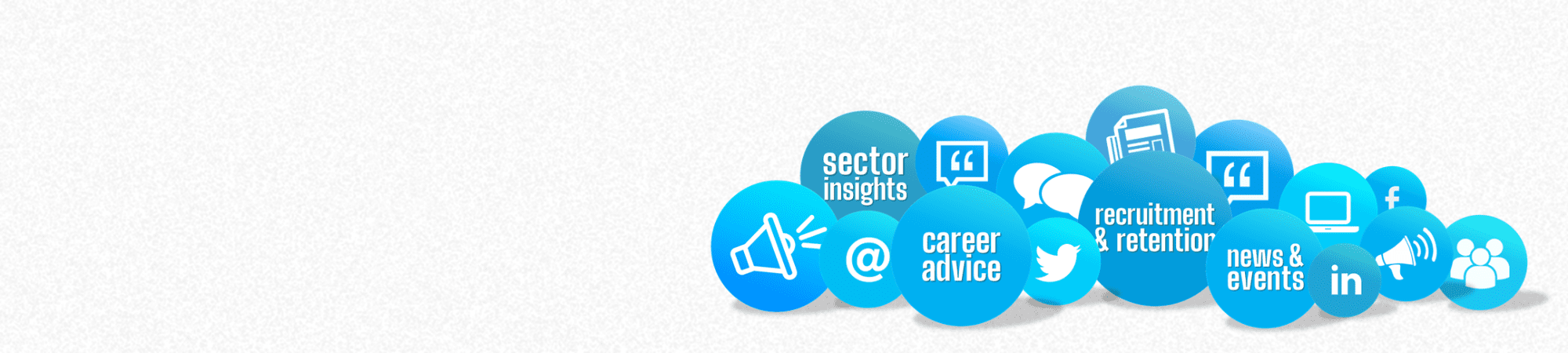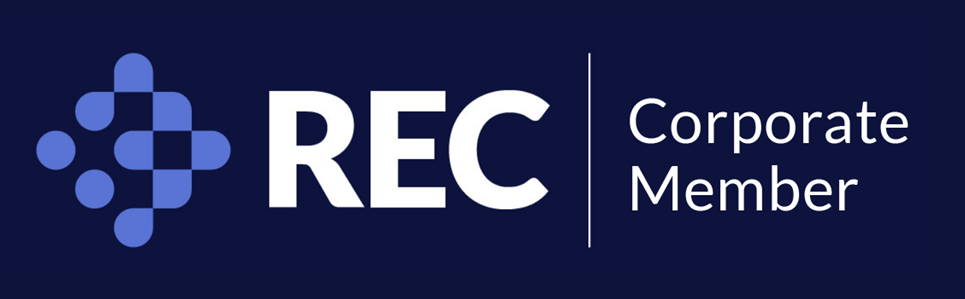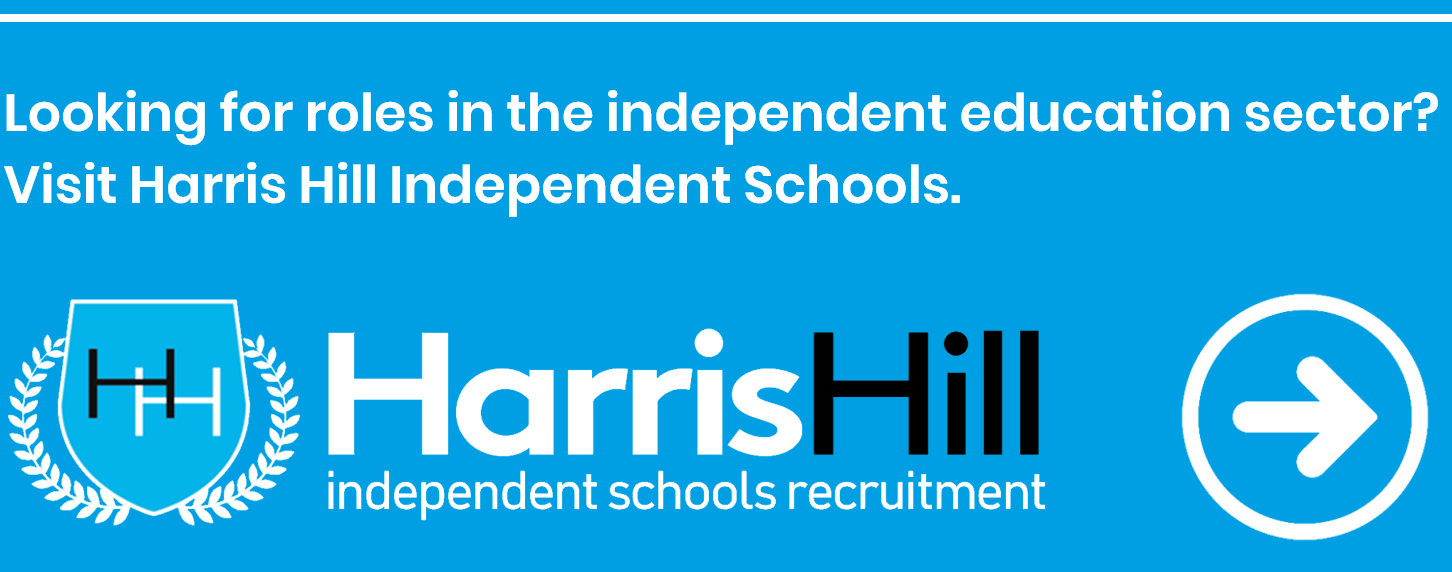As part of our diversity and inclusion strategy, the Harris Hill website now features the award-winning Recite Me assistive toolbar, providing a wide range of accessibility and language support tools for a more inclusive online experience.
Here’s an overview of the benefits and how to use it.
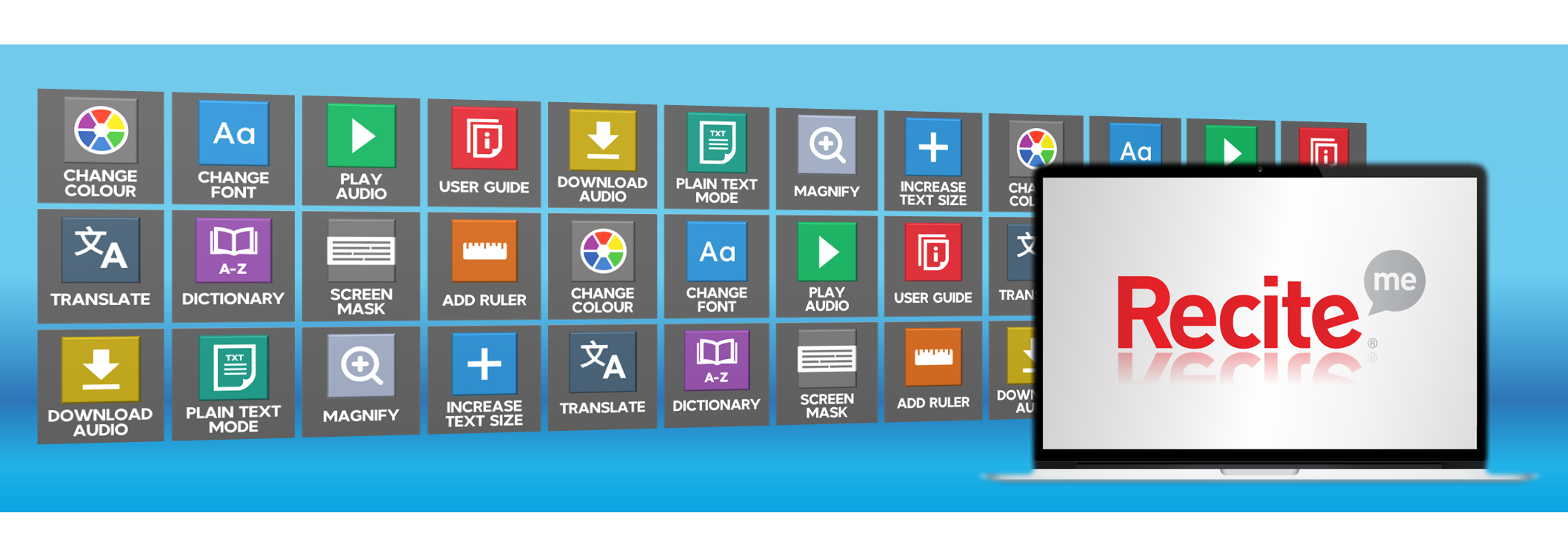
In most cases, you'll actually be looking for several things at once: something you want to do, but that also pays the salary you need. Within viable commuting distance, or flexible enough that you don’t need to. A step forward, with a future – nobody wants a dead-end job – but that’s also realistically attainable. And perhaps most importantly, something you’ll enjoy, or at least where you won’t be sticking pins into small effigies of your colleagues/boss by the end of week one.
And the tool to help you find it? Job listings, in all their buzzword-laden, grammatically-questionable glory, where buried beneath the HR-speak you might occasionally find some of this information.
It's a challenge as it is, but factor in having a disability, learning difficulty, visual impairment, dyslexia or a different language and it can become an insurmountable barrier, blocking the path to jobs that might otherwise be perfectly viable.
Since we’re all about bringing people and opportunities together, not keeping them apart, we couldn’t let that barrier stand, so we've enlisted the help of Recite Me’s assistive technology, available throughout the site via the accessibility icon at the top of your screen.
Behold the icon...
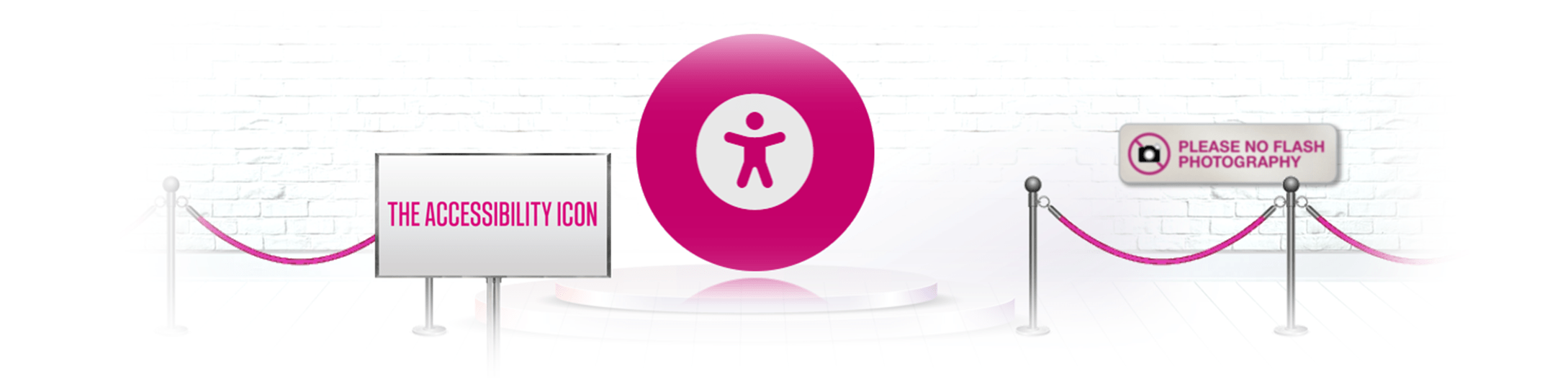
What is Recite Me?
Recite Me is innovative cloud-based software that lets you customise your experience of the site to suit your individual needs.
It helps the one in five people in the UK who have a disability, including those with common conditions like sight loss and dyslexia, as well as the 4.2 million people in the UK who speak a language other than English at home, by translating our web content into over 100 different languages.
We've added the toolbar to the site to make it accessible and inclusive for as many people as possible.
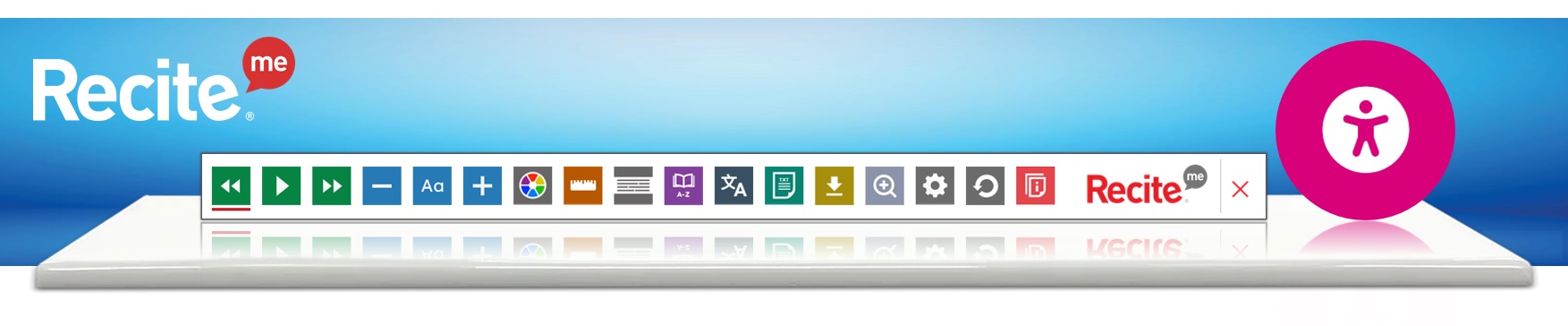
Using the Recite Me toolbar
Wherever you are on the site, click the accessibility icon (normally towards the top right of the screen) and the toolbar will open, displaying a range of different options for customising how the website looks and how you can interact with the content.
You can use it to:
● Read website text aloud (including PDFs)
● Download the text as an MP3 file to play it where and when it suits you
● Change font sizes and colours
● Customise background colours
● Add screen-reading aids like rulers, masks and custom margins
● Translate text into more than 100 different languages
● Access a fully integrated dictionary and thesaurus
Pretty good, eh?
What do all those buttons do?
That’s an excellent question, and here to answer it is the relevant section of the official Recite Me User Guide!
Playing audio
| | | |||
Rewind to the previous paragraph of text | | Click the play button to read the text aloud | | Skip forward to the next paragraph of text | |
Text options
| | | |||
Decrease the text size | | Change the font that displays on the page | | Increase the text size | |
Colour, Ruler and Mask
| | | |||
Change the background, text, and link colours | | Click to enable the reading ruler | | Screen Mask: creates a letterbox for focused viewing of a section of the page | |
Dictionary, Translation, and Magnifier
| | | |||
Dictionary: highlight a word and click this to view the definition | | Translate text into a different language | | Click and drag to magnify text on the screen | |
Margins, Plain Text Mode, and Download Audio
| | | |||
Remove images to view content in plain text mode | | Margins: Change the text dimensions by narrowing the width of the text column | | Download audio: highlight text then click to download it as an audio file | |
Settings
| | | |||
Settings: adjust your Recite Me toolbar settings | | Reset: this will restore the default settings | | User Guide: This will give you an overview of the Recite Me toolbar features | |
You can also right-click below to download our quick-reference banner:
 | | |
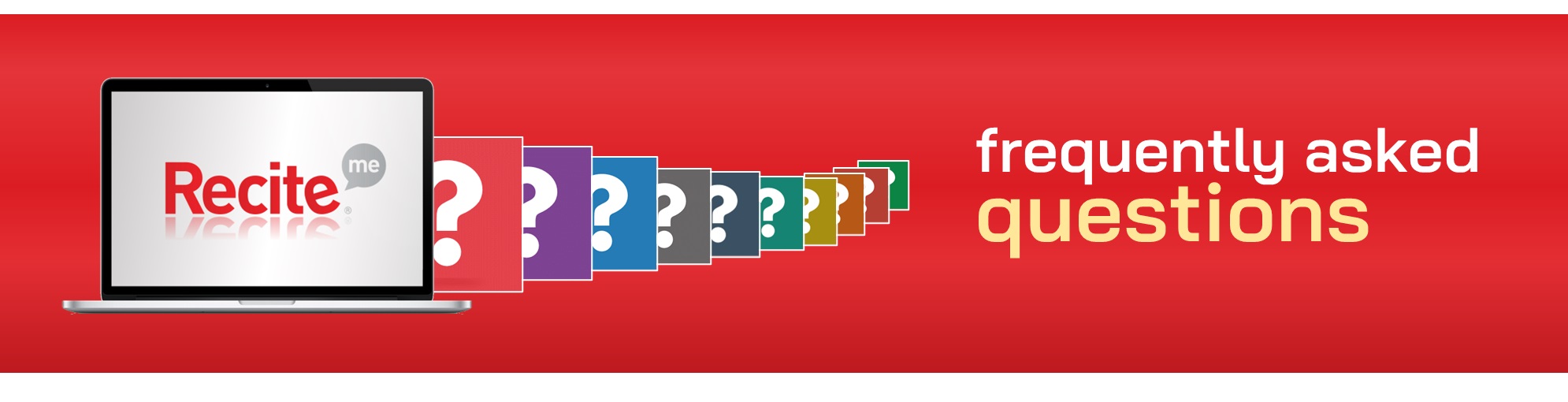
FAQs
Q. Do I need to download anything to enable Recite Me?
A. No. Recite Me is cloud-based software so there is no need to install anything on your computer.
Q. How do I launch the Recite Me toolbar?
A. To launch the Recite Me web accessibility toolbar you will need to click on the accessibility icon. This will then launch the toolbar, which will appear at the top of the page.
Q. How do I disable the auto-read?
A. To disable the auto-read you need to click on the button marked “Settings”. This will give you a list of 3 functions to choose from. You need to click on the bottom to the Right of the option marked “Autoplay” This will then disable auto-read.
Q. Does Recite Me work across different operating systems and mobile devices?
A. Yes. Our software works on multiple devices and operating systems including Android, iOS, Linux, Mac, and Windows devices.
Q. Can I save my settings?
A. The Recite Me toolbar uses cookies to save user settings.
Q. How do I change the language?
A. To change the language of the website that you are viewing you need to select the button marked “Languages”. This will then produce a drop-down list of all the languages that Recite offers. Find the language that you want from the list and press on it, the site will then be converted to that language.
Q. How do I create an MP3?
A. To create an MP3, first, turn off the Autoplay option located within the settings button. Highlight the section of Text that you wish to create into an MP3. Once highlighted select the Download Audio button from the toolbar. You will then see a message telling you that your file is being created. Once created you will see the file appear ready at the bottom of the web page. You can now either listen to the file created or save it to a location of your choice.
Q. How do I turn Recite Me off?
A. To close the Recite Me toolbar simply click on the icon marked “Close” to the right of the Toolbar.
Q. Why is accessibility important to us?
A. Accessibility is important to us as it provides all users with equal access and opportunities, regardless of their individual circumstances. We are committed to online accessibility and this can be achieved with the use of the Recite Me Accessibility Checker and Assistive Toolbar.
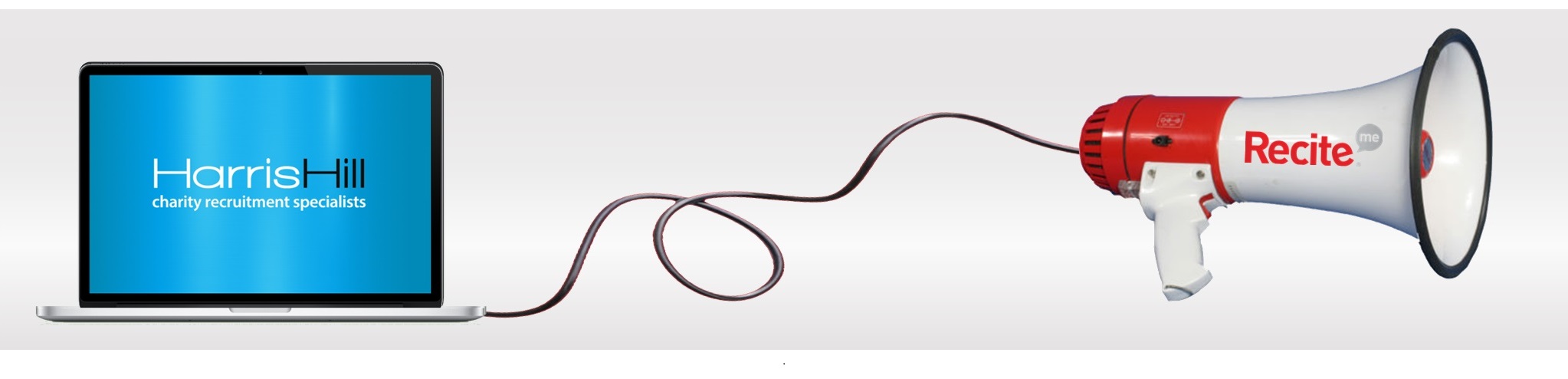
Where can I get further support?
We'd love to hear how you're finding the new feature, and if you have any queries on the content you find with it, please get in touch with the relevant consultant, call 020 7820 7300 or email us via info@harrishill.co.uk
Meanwhile if you have questions about Recite Me or the toolbar itself, you can also contact Recite Me directly at info@reciteme.com or call 0191 432 8092.
| |
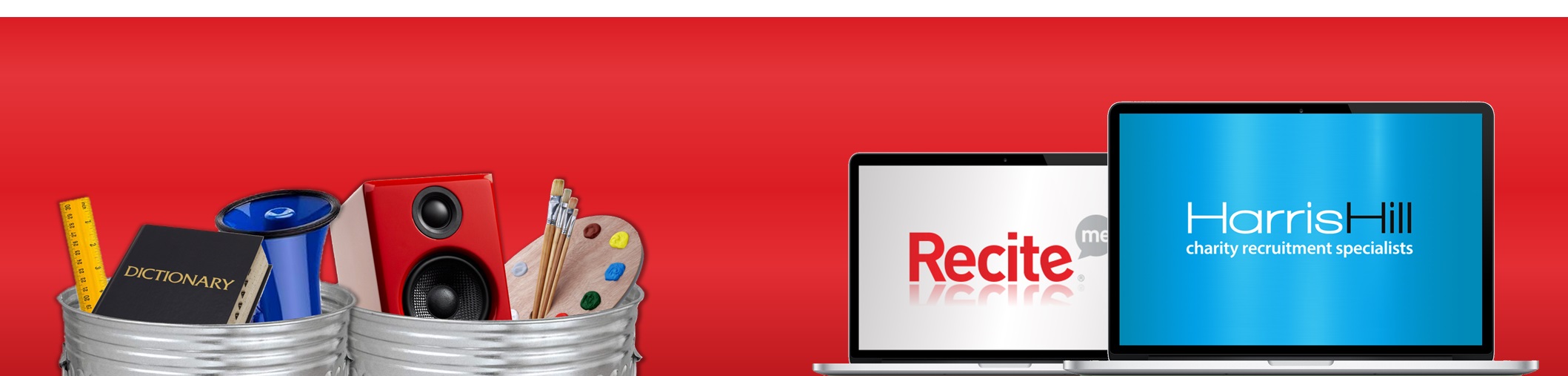
-
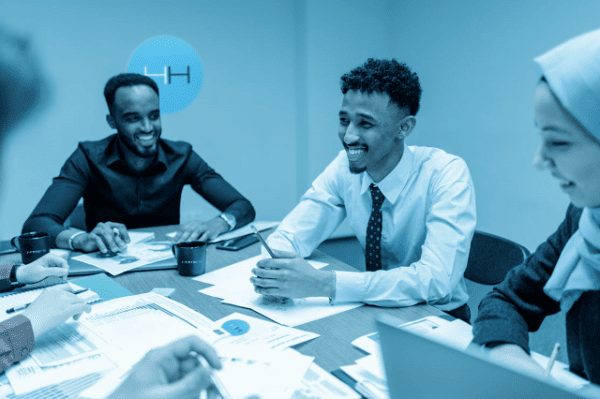
Opportunity for all
Find out how we’re working to deliver more diverse, equitable and inclusive recruitment…
-

Recruiting a charity CEO?
Our executive recruitment specialists have an exceptional record of successful CEO, chair, trustee and…
-

Charity sector salaries
Our 2025 Salary Survey has the latest rates and expert insight for roles throughout the sector.